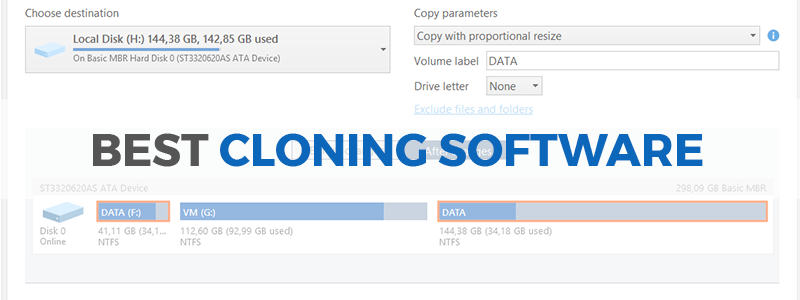
Choosing the best cloning software is not an easy task, especially if you’re a total “noob”, but don’t worry, as today’s article will help you with the basics, as we’ll provide you with the “tl;dr” version; on top of that, we’ve already scouted the “interwebz” and brought you the best disk cloning software of the current year. To begin with the obvious, let’s see about a crash-course in cloning software 101.
What is it?
Cloning software is basically the easiest way in this universe to make an exact copy of your hard-disk/SSD by creating a 100% identical and uncompressed/unarchived replica of a given drive, whether we’re talking about your systems’ HDD/SSD or another/unrelated drive.
Don’t confuse cloning software with disk imaging though. Cloning software keeps intact all your installed software/system-data, so you won’t have to go and re-install all that stuff when, let’s say you’re upgrading your SSD with a bigger one and so on and so forth. This feature comes particularly handy if you’ve lost (expensive) software/games keys/licenses.
As far as backup software goes, disk cloning is pretty similar to disk imaging, as both are going to copy your hardware contents, but they do it in a different way, i.e. the latter creates an archived version of your HDD/SSD contents (you’ll also have to install a fresh OS in order to use it), while the former creates a 1 to 1 exact and fully functional copy on a different hard drive.
How to Choose the Best Cloning Software
Truth be told, this is not an “exact science”, but to keep it simple, you’ll have to factor in a few things, like speed, ease of use, price and security. In regard to speed, everyone wants their software to run as quickly as possible, i.e. to copy the contents of your HDD or SSD to another drive in the shortest amount of time and as hassle-free as possible (the same goes for defrag software by the way). Most importantly, if you’re going to execute disk-cloning procedures on multiple machines at once, look for software that specifically allows that, instead of being forced to do it individually, which is time-consuming and rather boring.
When it comes to user-friendliness, you must consider the “noob factor”: the simpler the “cloning procedure”, the better, especially if you’re not very tech-savvy. A help-wizard feature would surely help in this regard, and also a clean UI (user interface) would be nice to have, especially when it comes to complex stuff like cloning software. Price is always a big factor, whether we’re talking about disk partition software, games or cloning software.
For example, it would be pretty dumb to spend your hard-earned money on expensive cloning software when there’s freeware like Clonezilla that would perfectly fit the “bill” (pun intended). Joke aside, there are situations when premium (as in paid) software is a must-have, especially in business/corporate environments where everyone is looking for the best toys money can buy. And here security comes into play: enterprise-grade cloning software comes with data protection features, which include encryption and anti-malware options (read ransomware protection).
With all these in mind, let’s check out the best cloning software currently available in no particular order.
Best Hard Drive Cloning Software
Clonezilla
The Best Freeware

Clonezilla is the Godzilla of cloning software, and the best thing ever invented in the backup software niche, due to the fact that it’s absolutely free of charge, which makes it hugely popular in Nerd World. This free and open source cloning software also allows disk imaging and is incredibly light on resources.
There are two versions of the software available: Clonezilla Live, which is aimed at home-users and works great on a single computer, and the business-oriented SE version, which can clone software on more than forty machines simultaneously. Speaking of sheer speed, there are users reporting restoring rates of 8 GB/min, which is kind of impressive. Clonezilla supports multiple file systems, GPT/MBR partition formats and can clone various OS’es, including Minix, NetBSD and Chromium. If you’re already familiar with Debian/Linux, you’ll absolutely love this venerable piece of cloning software.
- king of freeware
- runs from optical media (DVD) or USB drive
- allows cloning, portioning and disk imaging
- very fast restoration speeds
- supports both Windows OS and Linux OS
- not the best UI, but we’re being picky
Acronis Disk Director
The Best Cloning Software for Windows 10

Acronis Disk Director is a high-quality piece of software, but comes with a big caveat: it’s a Windows-only kind of a deal, i.e. it only works on Bill Gates’ plantation. If you can live with that, Acronis makes for one Hell of a disk cloning suite, among other cool things, such as formatting, creating or labeling partitions, resizing, splitting and merging of volumes, disk recovery included.
You can format your disk (s) in basically any format known to man, including FAT32/16, NTFS, Ext3, Exts, Linux, Reiser3 or SWAP. All “current era” Windows versions are supported, starting from Windows XP and ending up with the malware currently known as Windows 10. Unfortunately, there’s zero support for Linux or Apple ecosystems. Unlike Clonezilla, Acronis will cost you almost fifty bucks for a single PC license, or $80 for 3 machines.
For corporate environments, you have the workstation license with a retail price of $80, which includes free updates and 1-year tech support.
- supports a plethora of disk services and multiple formats
- easy to use
- lots of backup tools
- compatible with Acronis True Image
- supports UEFI
- free demo available
- kind of expensive
- Windows only compatibility
- demo version is very limited
Paragon Drive Copy
The Best Hard Drive Cloning Software

If you’re looking for the paragon of cloning software, it doesn’t get much better than Paragon Drive Copy (pun intended). Joke aside, Drive Copy is yet another excellent cloning tool which is actually a small part of Paragon’s comprehensive disk management utility suite, namely the Hard Disk Manager. However, if you only want to clone your drive, you will end up saving money in the process by buying Drive Copy only instead of the whole suite.
Using Drive Copy allows you to clone the whole drive or just a partition if one so inclined, which is a pretty cool feature to have; and speaking of cool features, Paragon’s brain-child also gives you the ability to make a virtual clone of your OS, which can be run stand-alone/independently on a different PC. There’s also a recovery media builder included in the cloning software suite that allows you to create a recovery operating system which can be used to boot a non-bootable machine for example. The bad news is that a license for 1 PC will cost you almost $40.
- allows you to clone the whole disk or only a partition
- you can clone to a smaller drive
- permits creation of a recovery media file
- well designed help wizard
- ergonomic user interface
- comes with wiping/disk partition tools
- you can clone your desktop on a USB drive
- you can resize partitions via disk cloning
- kind of slow
- rather expensive for home users
MiniTool Partition Wizard Pro
Pro Level Cloning Software

You know that saying about the best things in life being free and all that, but the truth is, if you’re looking for the absolute best cloning software, you’ll have to put a little dent into your bank account. Enter Minitool Partition Wizard Pro, a professional disk partition manager. Unlike its free version, the Pro is the ultimate tool for cloning software, as well as disk conversion, data recovery and system migration.
Minitool Partition Wizard Pro works on basic and dynamic disks and as a professional-tier partition manager, allows you to configure your hard drives in order to improve performance. Here’s what $129 buys you: create/delete/format partition, move/resize partition, copy disk/partition, wipe disk/partition, merge/split partition, disk/partition check, migrate OS to SSD or HDD, convert disk/partition, dynamic disk management, data recovery, partition recovery, and even create WinPE bootable media in order to fix boot issues.
PS: we’ve saved the best for last. You’ll get a free lifetime upgrade and a license for 3 machines with the Pro Ultimate version.
- Comprehensive partition manager
- Intuitive interface
- Tons of features
- Supports FAT, exFAT, NTFS, EXT
- It’s not free
Macrium Reflect
The Complete Cloning Software Solution

Macrium Reflect is a very popular cloning solution for both personal (especially the free version) and commercial/enterprise use. On top of cloning, Macrium Reflect also offers disk imaging and free backup in the free edition for home users, as well as thirty-day trial editions which allow you to test all the cool features available in the commercial version.
Essentially speaking, Macrium Reflect is a very easy to use and high-quality direct disk cloning software, and the free license also covers business use, which is awesome for small companies. You can fully restore non-booting systems with the free version, as well as schedule backups or create live images of your OS. Moreover, you can add security features like backup-encryption and ransomware protection, but that would cost you extra. And if you’re wondering about file systems, Macrium Reflect supports FAT 12/16/32, exFAT, NTFS, HFS+ and ReFS.
- the free tier version is more than enough for disk cloning/disk imaging
- easy to use and intuitive user interface
- well designed help-wizard
- supports incremental cloning
- lots of features
- efficient and solid backup
- malware protection
- supports Windows 10/8.1/8/7/Vista/XP plus Linux
- none really for the free edition
DAEMON Tools
Multifunction Solution

Daemon Tools Lite makes for a hugely popular disc emulation software, which is aimed primarily at helping you create virtual drives on your PC. Regarding our topic, Daemon Tools is not exactly cloning software per-se, but it can work just the same, as it allows you to emulate up to 4 DT + SCSI + HDD devices, and also enables you to mount virtually all types of images.
Since we are talking about cloning software here, arguably the best feature of Daemon Tools Lite is the Virtual HDD thing, which creates a VHD backup (virtual HDD) of a physical HDD partition, thus helping you keep your files safe. Also, you can create a bootable image of your OS and load it on a bootable USB drive, which can be password protected. On top of that, you get an iSCSI Initiator feature, which gives you access to remote images (virtual and physical drives, including VHDs).
- you can use unlimited devices simultaneously
- fast emulation
- supports up to 256 HDD drives (mount VHD)
- file encryption provided by default
- excellent Windows cross-platform integration
- can create images from discs, files of folders
- the full version is not free
EaseUS Disk Copy Pro
Very Fast Cloning Software

Here comes another example of professional-tier cloning software, the EaseUS Disk Copy Pro respectively. What’s it for, you asked? Well, this is pretty easy to answer: a very simple to use, fast and feature rich software that will spare you from the horror of having to reinstall your OS.
EaseUS Disk CopyPro will help you make a full copy of your SSD/HDD/what have you and migrate/move your data, apps or system to another storage space. You can also clone a source disk to the target disk or partition, or even to resize it proportionally; plus, you get to clone a larger disk to a smaller one, while Disk Copy can be run from a live OS or a bootable disk.
Here are the key features of EaseUS Disk CopyPro: clone a disk, clone HDD to SSD, one-click OS migrate, built-in burning feature for making bootable USB/DVD/CDs, replace a failing SSD/HDD by cloning disk sectors one by one, skipping the affected areas and copying data to a new drive, and clone to restore data.
- Feature-rich
- Can clone anything
- Intuitive interface
- Easy to use
- Supports GTP disks
- Effective and reliable
- Fast
- Windows only

I see no sign of a free product on the Macrium site.
Some products will not clone a part-full disk to a smaller one that has capacity for the actual content. I think you should mention this. It could save a lot of trial-and-error.
The link in our article leads to https://www.macrium.com/reflectfree, which is a free version
I used the free version to clone my 1TB HDD to a newly installed 500GB M2 SSD card without issue. It is free and works fine. It speeded up my machine with immediate effect.
Have tried both Acronis True Image 2020 and Paragon Disk manager v17. Both say they cloned the drive but the cloned drive never boots, Win 10 goes into recovery but can never find or fix a problem. Paragon’s USB recovery stick maker that uses the Linux mode is using Ubuntu 14.04 and doesn’t see a lot of modern hardware. Kept saying there wasn’t enough video memory. Huh? with an 8Gb video card?
The 2 solutions- buy Samsung drives- their Data Migration software just plain works, for all other makes, create a Clonezilla USB stick. You make sure the Proportional option is checked so it will not leave unallocated space on the target drive and you’re golden.
The old Windows 7 time on Acronis is very good, the best I used but later it become more and more crap because it always never clone properly. They are many cases of corrupted files, no boot, no copy certain files,…. I always do repair on computers and the Acronis nowadays is not worth to try. I had twice emailed up for their customer service for supports but they cannot help at all simply because they are lack of skills. They ended up no reply.
Seems like the minitool partition wizard free version no longer clones unless you buy it..
Yeah, seems like it doesn’t copy system disks. We’ll update it soon. Thank you for your comment.
if the minitool should be the brand and free the price, you can use their ShadowMaker for cloning, with a very limited cloning parameters customization, however with a simplistic interface, and btw I’ve tested it and it is the slowest one amongst the free Macrium, free AOMEI Partition Assistant and free AOMEI Backupper
additionally tested the Disk Genius now and it is the fastest so far, Niko (below) thanks for a great tip
Norton Ghost is an absolute joke…?i can’t believe it’s even around it couldn’t have sold many copies…maybe years ago but today there’s much better software, norton as a whole is horrible, all their products. They were great in say, 2000. lol
Well, it’s for corporate use, not for casual users. We’ve added it just in case)
Disk Genius is another great freeware you may want to add to your list, I was able to clone from big HDD to smaller SSD with it successfully where as I could not using Macrium Free. Been a long user of Macrium Reflect Free and was able to clone from bigger HDD to smaller SSD in the past but currently cannot, I do not know if they removed that feature from the free edition since the updates.