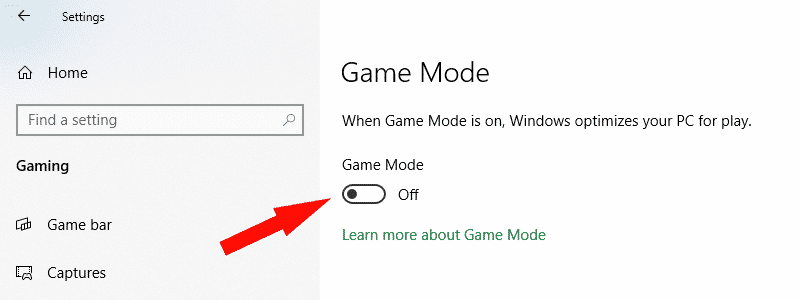
If you are a gamer and have a Windows 10 OS, you are probably aware of the existence of special “Gaming mode” in your system. That is a Windows 10 feature that prioritizes gaming and turns the focus of your resources towards it, which sounds very convenient, at least in theory.
In real life, the influence of enabled “Gaming mode” is rather limited, especially if you are dedicated only to gaming, in which case you will end up with very little or no additional help.
However, if you are prone to multitasking and not just playing Fortnite or Overwatch all-day long, you will get a much more beneficial experience.
In other words, “Gaming mode” will give you a certain boost of performance; however, it won’t be a large one.
According to Microsoft plans, this feature should improve with time and future updates, when it should be much more efficient, but for now, its impact is pretty restricted. Nevertheless, if you are after the first-hand experience and want to try it yourself, here are the steps you need to go through to enable it.
How to Enable Game Mode in Windows 10
- As you already know, getting to Windows 10 setting can be managed in numerous ways. However, the fastest way is just typing “settings” in the search bar.
- When “Settings” show up, click on them.
- Now you will see “Windows Setting” window in front of you. Find the “Gaming” section and enter it.
- Select “Game Mode” on the left side of the newly opened window and there you go.
- Now you will be able to turn “Gaming mode” on or off with a simple toggle and enjoy in your new settings.





