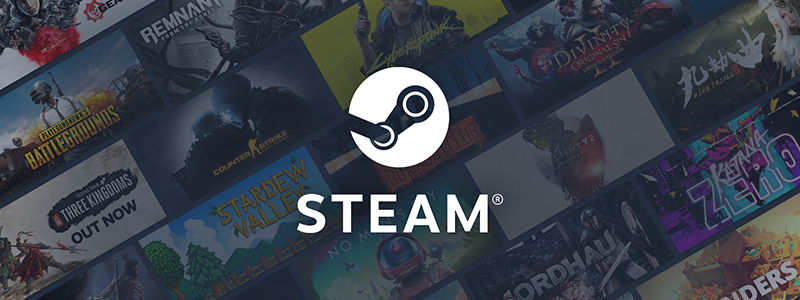
Steam is one of the most popular PC gaming platforms as it has millions of active players. The app has a vast range of games that you can buy at low rates and play immediately with quick installation. It is also used by a lot of streamers as well.
It is pretty easy to use. First, you must download your game, which can take some time, especially when the game size is huge. Because of the advancements in visuals and customization, the storage needs for modern games grow on an annual basis. AAA titles like Elden Ring or God of War in 2022 may consume up to 60, 70 GB of your system’s storage space, which is tremendous when compared to earlier games in the nineties and noughties.
Due to the increasing data size of these games, downloading is taking slower. Internet speed, is quite essential. However, even if you have a speedy fiber-optic connection or the latest tech gaming router, it might feel like game downloading takes a lifetime.
In this guide, we’ll show you how to speed up your steam downloads.
How to Increase Steam Download Speed
If you desire to accelerate your downloading speed on Steam, follow these methods given below:
Switch to an Ethernet Connection or Faster Wi-Fi
Although your Wi-Fi connection might be enough, a physical ethernet cables connection is almost always preferable. Choose an ethernet wire to link your gaming computer to the router (and internet service) straight if possible.
In comparison to Wi-Fi networks, which might deal with interference, lower speed limits, and other issues, this will provide the best rates and capacity.
But, for most of the users, their routers are not placed near their gaming machines. Installing ethernet wire inside your house may not be a solution as a result. To get around this issue, you might build up a mesh network and link a node to your PC through ethernet.
You may alternatively want to employ powerline extenders, which allow you to route ethernet traffic across your electrical wiring.
Try Another Connection
When your Steam downloading speed is extremely sluggish, you might have to take more dramatic measures. If your computer is portable, consider borrowing a relative’s or family member’s connection to the internet to complete the task.
A quicker connection is the greatest approach to ensure that your Steam downloads are as fast as possible. If the game is too large for your network, your data can be consumed faster, leaving you behind with no data.
If you already have an unlimited internet capacity and a 4G or 5G connection, you might also utilize a personal hotspot & your cellular data allowance to install Steam games.
Terminate Unnecessary Processes
Eliminating unnecessary processes frees up RAM and CPU for other activities, such as downloads—Right-click on the taskbar and select Task Manager.
Unnecessary processes can be terminated by right-clicking them and selecting “End Task.” Close all browsers and other programs that may have an impact on your download speed.

Click “Open Resource Monitor” at the bottom of the “Task Manager” window, then pick the “Network tab” in “Resource Monitor” to see whether anything is taking your bandwidth.

If you discover that a program is eating all of your bandwidth, you may choose to terminate the task there as well. Select “End Process Tree” from the context menu after right-clicking the process. Be patient since removing it from the list might take some time.

Set Priority for Steam
Another simple hack for making Steam download faster is to prioritize Steam downloads within Task Manager.
This tells your PC that you would like Steam to take precedence over other applications whenever it comes to internet connections. To begin, launch Task Manager by searching for it in the Windows start menu or by pressing Ctrl + Alt + Del.

Locate the Steam Client Service, right-click it, and then select Go to details.

Right-click SteamService.exe and choose Set priority > High. This should offer Steam higher network priority and aid with downloads.
Change the Download Region
Steam will automatically identify the area from where you link to servers, and when it mistakenly selects your location, you may be attempting to download from such a server located very far away.
Go to Steam, then click on Settings. Click on Downloads to check your download region.

Examine the Download Region part of this window. Make sure the area is nearest to where you are since this will result in the quickest download rates.
Another modification you may make is immediately below, where it says Limit bandwidth. Uncheck this box to enable Steam to utilize the whole amount of bandwidth required to install your game.
Disable Your Antivirus and Firewall
Your firewall or antivirus software may occasionally interfere with your download rates. Disable each of them to see if anything changes. To learn how to disable it, consult your antivirus provider’s handbook or website.
In the Cortana search field, type “firewall,” then pick “Windows Defender Firewall” in the start menu.

Then, click the “Turn Windows Defender Firewall on or off” button.

Lastly, verify this by checking the box next to “Turn off Windows Defender Firewall,” then clicking “OK.”

Pause Auto-updates on Your Windows PC
Select Settings from the Start Menu by right-clicking on it. Choose the Update & Security option and update settings.
Select the Pause updates for seven days option under Windows Update. Update pause resume Steam downloads. When the download is finished, choose Resume updates to reverse the update settings.
Conclusion
So, these are some of the methods you can apply to improve downloading speed. Even if you only implement a couple of these suggestions, you should observe a significant improvement in your Steam download speeds.
Although it is difficult to manage the strength of your real internet connection, you may make the most of what you can control by following these tricks and methods. After that, you should be able to continue playing your favorite games in no time.
