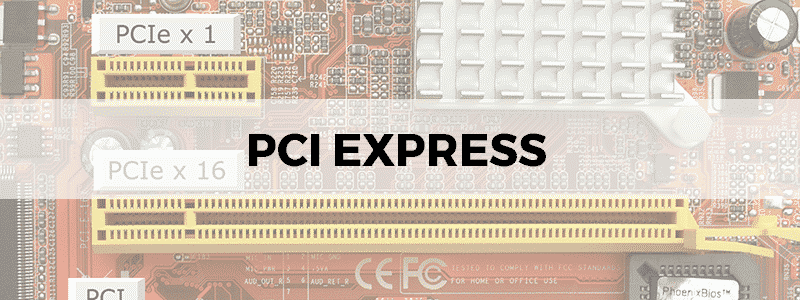
PCIe stands for Peripheral Component Interconnect Express, and it is a standard for internal devices on a computer. If you are curious as to what the difference is between PCI Express vs PCI on its own: PCI express refers to the actual expansion slots on the motherboard into which PCIe-based cards are inserted, and sometimes to the cards themselves as well. PCI, or conventional PCI, refers to the industry specification itself, and both are used for networking.
So, What is PCI Express?
The slots present on a motherboard into which you plug your GPUs and SSDs are PCI Express slots. This interface connects high-speed components of a computer, although the actual speed itself depends on other factors and features (which we will discuss so don’t worry).
How PCI Express Works
This is simple enough; a PCI Express based device simply slides into the PCIe slot on a motherboard. The number of slots available will vary for different computers. The PCI Express interface then allows high bandwidth communication to take place not only between the device and the motherboard, but other hardware attached to the computer as well.
External versions of PCIe devices, called (surprise, surprise) external Peripheral Component Interconnect Express or ePCIe, are also sometimes available and are connected to the computer using a cable and an ePCIe port. Again, with debates like PCI vs PCIe, it becomes clear that PCI Express beats its predecessors.
Types of PCI Express Cards
The most obvious kind of PCIe cards are graphics cards. These are computer peripherals that can take advantage of the improvements that PCIe brings because video games are developing at a rapid pace and becoming hyper-realistic. Processes like video editing have come a long way as well, so you’ll also see video cards being manufactured with PCI Express connections.
But, since literally every device benefits from faster connections, CPUs, RAMs, and sound cards also use PCIe now. Video cards are the most popular PCIe cards, but the ones that utilize the technology the most are hard drive controller cards. These can be connected to high-speed SSDs (some even have the SSD built-in) and drastically improve the storage on a computer.
PCI Express Formats
Just like tech names in general, the PCI Express formats that make up PCIe names seem confusing, but they are actually not so complex. The format specifies two things (these being the factors mentioned earlier): the card size and the PCI Express generation. The size is usually preceded by an ‘x,’ e.g. PCIe x16, and the generation is written as a number, e.g. PCIe 3.0. We will now discuss both of these separately.
PCI Express Card Sizes
Available PCIe sizes are x1, x4, x8, and x16. Each has more pins than its predecessor and is larger in size. To be specific:
- PCIe x1 has 18 pins and is 25 mm long.
- PCIe x4 has 32 pins and is 39 mm long.
- PCIe x8 has 49 pins and is 56 mm long.
- PCIe x16 has 82 pins and is 89 mm long.
Regardless of the size or number of pins, the key notch is always at the eleventh pin. The pin itself gets longer with larger sizes, which provides some flexibility. PCIe cards can fit into slots larger than themselves (and their own, obviously) but not in smaller ones.
For instance, PCIe x1 can work with x4, x8, and x16 slots, but PCIe x8 will only work with x16 slots additionally. Some PCIe slots are open-ended, in which case a larger card may be accommodated as well. For the same PCI Express generation, larger sizes offer better performance.
PCI Express Generations
PCI Express generations, or versions, are based on the bandwidth they support. Each new version drastically improves bandwidth offered and fixes bugs in the older ones while adding newer features like power management. All PCIe versions are both backward and forward compatible, but at a minimum level, meaning that if you put a PCIe 2.0 in a 3.0 slot, you’ll get 2.0 performance. Following up on what we said about size earlier: smaller cards inserted into larger slots (like an x4 card in an x8 slot) are only able to utilize half (or less) of the bandwidth available.
Current PCIe Versions
The standard versions available right now are 1.0, 2.0, 3.0, and the latest 4.0. 1.0 is the oldest, very modest version. 2.0 is a decent version and the most common one along with 3.0 in terms of use. The PCI Express 2.0 vs 3.0 dilemma is a simple one: 3.0 doubles the bandwidth of 2.0, but 2.0 might still work for some users.
Efficiency is also affected by, for instance, the kind of SSD you use. PCIe-based M2 SSDs are faster than generic SSDs. The latest 4.0 is impeccable, but not yet so widely available. SSD use with PCIe 4.0 has only just become practical, and the newer AMD Ryzen CPUs are the only ones that use PCIe 4.0 x16 straight up.
Future Versions and the Need for Them
PCIe 5.0 and 6.0 are future versions yet to be released, in 2020 and 2021 respectively. PCIe 4.0 is amazingly fast, but the world will definitely want faster at some point, just like it always has. PCIe 5.0 is meant to be used more for data-centric, high-performance needs, such as AI workloads; leaving PCIe 4.0 for less intense applications. PCIe 6.0 aims to double this capability even further.
Maximize your PCI Express Compatibility
Because of all the variations available with size and generation (and the inherent combination of the two), you have a lot of options as to configurations you can use. What you need to remember is that, in order to get the most out of the increased bandwidth available, choose the largest size and highest version that your motherboard supports, so you can use the lower ones as well if need be.
