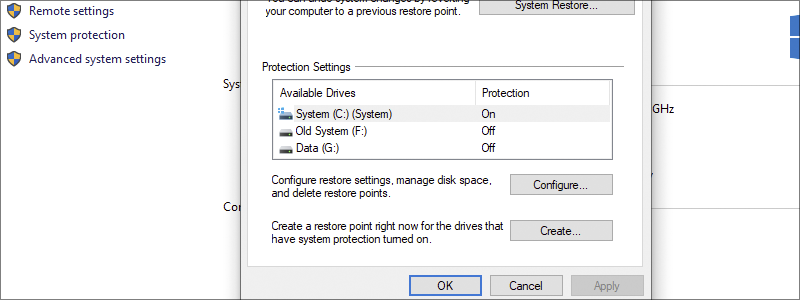
As large as your PC drive capacity might be, it is almost inevitable it will be full one day. Simply, when you have a situation where the size of movies, photos, and generally files, is increasing with time, it is no wonder you will eventually end up without a space on your drive.
However, that isn’t the only reason you are running out of your precious gigabytes. Another important reason is Windows itself. The operating system creates all sort of unnecessary files, such as Backup files, that are suffocating you drive and reducing your productivity.
Luckily, they can be deleted, in contrast to your much-needed photos and private files, offering extra space. What is even better is that the process of deleting, is pretty simple and everything you need to do is to follow the guidelines.
How to Delete Backup Files in Windows 10
The easiest way to delete your unwanted Windows backup files is through the Control Panel. This is a pretty straightforward process, and it consists of the following:
- You have to go to the “Search” box, type “Control Panel” inside it,

and left-click on it, when it appears in the search results.

- After that, go to “System and security”

and enter “System”.

- Once you do that, go to “System protection”

and in the newly opened window, select the drive you want to clean up, under the “Available Drives” and click on “Configure”.

- In the newly opened window, press “Delete”

and confirm you are willing to delete the restore points, by pressing “Continue”.

- Once you see the window that confirms you have deleted the restore points, press “Close” and your job is done.

Also, another handy thing to do when deleting the Windows backup files, is to delete the old Windows installation files, with the help of Disk Cleanup, which will relieve your drive even more. If this is what you are willing to do, these are the steps to follow:
- First, you have to go to the “Search” section, type “Disk Cleanup” and once it appears in the results, enter it.

- In the newly opened window, select the drive you want to clean up in the section under “Drives” and press “OK”.

- Under the “Files to delete” find the “Previous Windows Installation(s)” and check the box next to it.

- Select “Clean up system files”, press “OK” and wait a bit.

- In the newly opened window, press “OK” one more time,

confirm that you want to delete the files,

and wait for Windows to finish the job.















