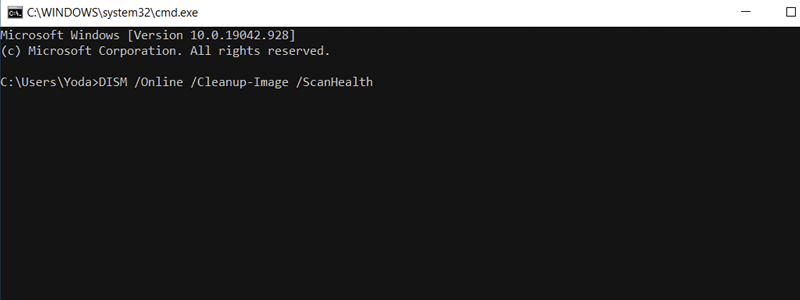
Windows is generally a very robust operating system, with a long list of features that offer enough options for almost any type of use. You can use it for work and at home, for gaming, any sort of entertainment, literally everything. In other words, Windows offers great versatility.
However, it also provides a lot of “junk” files, consisting of temporary files, broken registry files, and other types of files used by your operating system, in the past, and now, only clutter it, slowing it down and making it hard to work with.
For that reason, Windows requires that you “clean it up” from time to time in order to work properly, and today you are going to be introduced to the process of how to clean one type of its “junk” files – broken entries in Windows Registry.
How to Delete Broken Entries in Windows Registry
Deleting your broken entries in the Windows registry is just a single step in maintaining your PC in a good state and can be done in multiple ways, and below you can find three of them.
How to Delete Broken Entries in Windows Registry through Disk Cleanup
One of the easiest ways you can clean up your broken entries is with the help of Disk Cleanup. That process includes the following steps:
- First, you need to open the Disk Cleanup, which can be done by typing “Disk Cleanup” in the Search Box

and left-clicking it when it appears in the results.
- After you open it, select the drive that has the Windows installation on it

and press “OK”.
- Under the “Files to delete:”, select the “Downloaded Program Files” and “Temporary Internet Files”

and left-click the “Clean Up System Files”. Press “OK” and that is it. Your unnecessary files will be deleted.



How to Delete Broken Entries in Windows Registry with the help of the DISM command
Another way you can remove the unwanted broken registry files is with the DISM command:
- To begin with, make sure you are logged in with the Administrator account and press the “Windows” key + R key on your keyboard.
- Once you do that, the “Run” command window should appear, and you should type “cmd” and press “Enter”.
- In the Command Prompt, type “DISM /Online /Cleanup-Image /ScanHealth”, press “OK” and wait for Windows to finish its job.
- Check if the broken files are removed and if they are, your job is done.


How to Delete Broken Entries in Windows Registry by Refreshing Windows
The third and the last way to delete your Broken Entries in Windows Registry that will be explained in this text includes refreshing your Windows:
- First, go to the Search box and type “Settings”,

and left-click them when they appear in the results.
- Once they open, select the “Update & Security” section

and choose the “Recovery” section, located on the left side of the screen.
- Press “Get started” under the “Reset this PC”,

select the “Keep My Files” option,

follow the Windows on-screen instructions on how to reset the registry, wait for Windows to finish it, and that is pretty much it.









