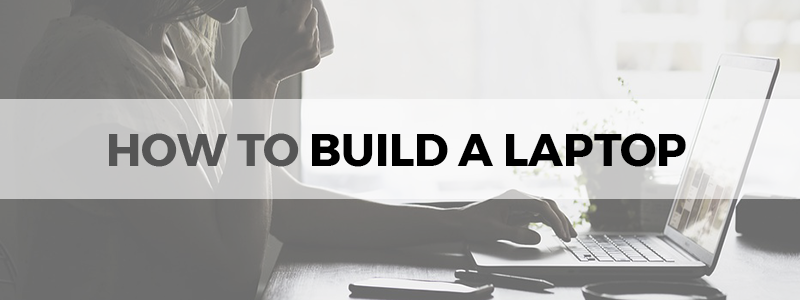
When it comes to laptops, you can either buy a pre-configured laptop or build a custom one. Pre-configured laptops come with specifications that are meant to appeal to a large segment of the market. They are manufactured in bulk and are the ones you’ll see on most store shelves. You can buy these quickly and start using them immediately.
Custom-built laptops are a different story. Can you build a laptop yourself though? Yes and no.
Some manufacturers like Lenovo have a “Build Your Own” option on their websites, which starts with you choosing a model and an OS and then moving on to picking out the parts. In this case, you don’t assemble the laptop yourself. The manufacturer can assemble it for you in a few weeks at most.
If you decide instead to build a laptop from scratch yourself, the process can be difficult but not impossible. You can gather the parts yourself and get to work, using the laptop kit you’ve hence created for yourself. There are laptop kits available in the market too, such as the Pi-Top Raspberry Pi DIY Laptop Kit, and these can make your job much easier.
Why Would You Want A Custom Laptop?
If you find you always end up replacing the pre-loaded programs in pre-built laptops and upgrading parts after the initial purchase, then you might end up saving money on a custom laptop. If your use is going to be more specialized than generic (such as, say, you want to build a gaming laptop because mainstream gaming laptops are too expensive), then again, try building your own laptop.
Selecting Your Key Players
Let’s talk about building your own laptop kit if you’ve decided to collect the key components of your dream laptop yourself rather than opt for a pre-designed kit. Here are the things you need to be most careful about and why.
The “Bones”
The barebones laptop is also called a laptop case, and it refers to the “shell” that is going to hold all your hardware. Most shells come pre-fitted with a motherboard, which will determine the kind of memory and CPU you can use.
So apart from the motherboard, look into the screen size of your shell as well as what the keyboard is like since these things can’t be changed later. It can be difficult to find a laptop shell for sale on its own. Companies like MSI still offer them, but if you’re going with a specific brand’s custom laptop then you won’t have this problem.
Processor
You will need to choose a processor category (and then an individual processor) based on your usage. Low power processors such as Intel Atom are good enough for casual users, and they offer better battery life. These are usually already soldered onto motherboards.
Value processors like Intel Pentium are similar in that they are good for basic tasks, but they work better with low-end systems. Mainstream processors are the most versatile and offer the most bang-for-your-buck, like Intel i5. If you really want to up your game, (or gaming, if that’s the laptop you want to build) go for a performance processor like Intel i7.
Memory
The overall strength of your RAM (or simply memory) will determine how good your laptop is at multitasking. This strength depends on both size and speed. 8GB is the minimum size you should be going for, although 16GB provides a good fit for power users. Extremes like 32GB are also available.
While you can configure RAM size, speed is not as conveniently adjusted (even with options like overclocking). Memory speed varies with RAM types (such as DDR3 vs DDR4) and the extent to which you can overclock.
Storage
The strength of your storage is also very important since this is where all your data is kept and depends on type, interface, and size of your internal storage. There can be two types here; SSD and HDD. Both have their pros and cons, but hard drives are a bit more dated and SSDs are faster.
The most popular storage interface right now is SATA 2.5”. It even comes in M2/PCIe style now. Storage size will depend on the kind of your storage you’re using. SSDs usually range from 128GB up to 1TB while hard drives can offer 4TB or even more.
Graphics Card
A good graphics card can make a very noticeable difference in performance. There are three types of graphics cards widely available. Integrated graphics cards are built into the CPU, such as the Intel HD-series, and are perfect for everyday use and even some low-key gaming.
If your gaming is going to be more intense, go for a mobile graphics card such as the RTX 2060/70/80 Max-Q. This is quite expensive though, and a more budget-friendly option is the GTX 1660 Ti, but it does come with some performance loss.
Professional graphics cards are like gaming cards with a few tweaks. They’re meant to be used for tasks such as 3D imaging and heavy video editing. This category is so expensive though that you shouldn’t look into it unless you absolutely need to.
Display
You’re going to spend so much time looking at your laptop’s display, and the kind of display you have will determine how much you enjoy working on your laptop. Display size and resolution are both important.
You can pick a display from 10” to 17”, but choose wisely because this will impact overall laptop size. We recommend going for a 15” inch screen to maximize both performance and portability. Whether you go higher or lower will depend completely on your needs.
The number of pixels on a screen determine screen resolution. Some manufacturers, like Apple, market resolution as ‘retina’, but don’t let this jargon confuse you. Most mainstream laptops use 4K resolution, which is equivalent to Apple’s retina (MacBook Pro actually has a lover resolution than 4K).
Other things that can affect your experience in the way that display does include additional laptop features like fingerprint readers and network cards. Some pre-built laptops have these things; some do not, but since you’re building your own anyway, why not go all-in?
How to Build Your Own Laptop
Once you’ve decided on all the details, it’s time to assemble your masterpiece. We’ve broken it down as simply as possible, but remember that you can always get professional help if you find yourself stuck.
- Other than your components, make sure to have your tools at hand. You’ll need delicate ones like needle-nose pliers and magnetic screwdrivers. Remember to wear an anti-static wristband while working so you don’t ruin any parts with static. Grip tape is helpful where pressure needs to be applied without damaging components.
- Before you start working, come up with a way to keep track of everything so you don’t lose time later (and end up getting too frustrated to work). This is especially important given all the small screws you’ll be dealing with.
- Start by removing each panel from your shell one by one, starting at the bottom. This is where all the parts go.
- Starting with the hard drive, mount it onto the bracket in its panel and secure with screws.
- After removing the motherboard panel, insert your memory into its respective slot. You will feel it click into place (if it doesn’t, try the other direction)
- One corner of the CPU will be missing pins; this is what you need to align with the notch in its respective panel. Once inserted, lock it into position.
- Now insert the cooling fan, making sure that it has some thermal paste applied to the bottom. You will need to line it up with the exhaust and/or dust filters in your shell (shells can have different designs) and angle the heatsink into the correct position.
- When inserting components like the CPU and hard drive, be very careful about not bending the pins. Take your time.
- Once everything is in place, you can attach the power cable to the motherboard and screw all the panels back into place (you’ll thank yourself for keeping track of all the screws now).
- Insert the battery and start up the laptop. First things first, run a memory test to see that your RAM is working. You can use the BIOS.
- Once everything looks good, you can install your operating system and voila! You’re done.
To Conclude: Is It Worth The Effort?
The short answer is: probably not. To be frank, a lot could go wrong if you’ve never done something like this before. If you’re happy with what a pre-built laptop can offer you (which is enough for most people), then probably don’t do this.
Drawbacks are, however, relative. If you really need a custom laptop and you’re a techie with some experience assembling machinery (and you’re also feeling adventurous), then go ahead and sink your teeth in!

What? Building a laptop is worthless? I have 4 custom-build laptops (built by me) and I’m sending this using my custom-build laptop!