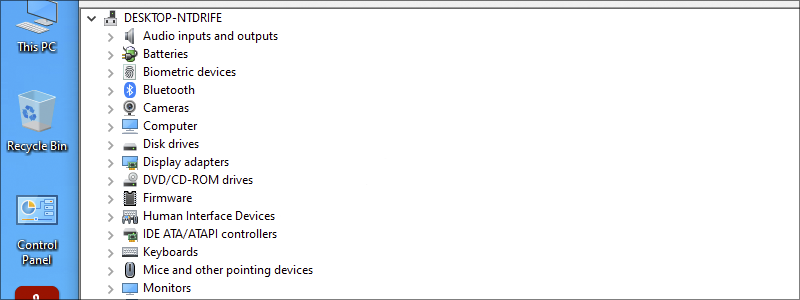
Drivers are an essential part of every computer. They deliver a software interface for any device, and allow operating systems and computer apps to access them and their functions with ease.
In other words, they are one of the cornerstones of computer functionality and, as that, have to be kept under a close eye, as well as updated regularly – especially graphics card drivers.
Thankfully, this process isn’t too complicated and can be done by anyone, and everything you need is to follow the guidelines.
How to Update Drivers
Updating drivers is an easy job that is consisted of the following processes and steps.
How to Update Windows 10 Drivers
If you want to update all the drivers available on your PC, this is what you need to do:
- First, go to Start and type “Device Manager” in the Search box.
- When it appears in the results, left-click it and after a few moments, the Device Manager window will open.
- Left-click the device category (spread it) of the device that you want to update,

find it among the listed devices and once you do, right-click it.
- Select “Update driver”, in the newly opened window

and after that, choose Windows 10 to do the search by itself, by selecting “Search automatically for drivers” and that is it.
- Have in mind that if there is no driver update, a window with the message “The best drivers for your device are already installed” will appear, and with that, your job is done for that driver. However, you have to repeat the same process for each driver you want to update and only when you finish all of them, your job is truly done.




How to Update Nvidia Drivers
Updating drivers is an important part of PC maintenance, and, if you are a gamer, that in the first place involves graphics card drivers update, and here, you are going to be introduced to that process.
You can update your Nvidia-based card in two ways. First, with the direct download and the installation of the new driver on your Windows 10 machine, and second, you can use the GeForce Experience software:
- First, open your GeForce Experience software by double-clicking on its Desktop icon or finding it among the other apps, left-clicking it, and logging in (if you don’t already have the account, you will have to make it).
- Left-click the Drivers tab,

select “Check for Updates” and wait for GeForce Experience software to list the available updates.
- Once it does, select the one that you want and go to Download next to it.
- After that, select “Express Installation”,

click Next, and there you go.




How to Update AMD Drivers
In the case of AMD graphics cards, the whole driver update process should be done automatically. However, if for some reason it isn’t, or you want to do it manually, this is the process to follow:
- To begin with, enter the AMD Radeon Settings on your PC, either by left-clicking on your Desktop and selecting it from the drop-down menu or by finding it among the Windows 10 apps and left-clicking it.
- When the AMD Radeon Settings open, go to the Updates button and press it.
- Select “Check for updates”, and if there are any available, they will be listed on the screen in front of you.
- Choose the one that you want, left-click it and select the upgrade type that you want from the drop-down menu. Wait for the update to finish and that is all.








