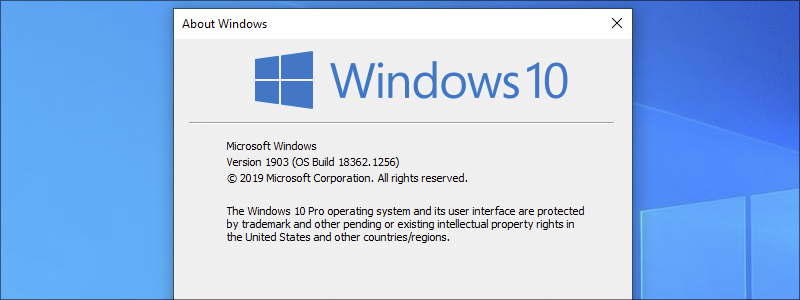
There are so many different Windows versions. Nonetheless, that isn’t something that bothers most users. For most people, hardware is a pretty irrelevant part of the equation.
However, there are circumstances when knowing the version might be important. Those are, for example, the cases involving third-party app compatibility, available Windows features, and so on.
In other words, you may end up in a situation that might require such information, and knowing how to find it may prove to be very important.
How to Check Windows Version
Luckily, Windows offers plenty of options for discovering your Windows version and here, you are going to be introduced to the most common ones.
How to Check Windows Version with Run Command
One of the easiest ways to check your Windows version is with the help of the “Run” command:
- If you have opted for this one, you first need to press the Windows key + R key on your keyboard, to open the “Run” command, or type “Run” in the Search Box (Windows 10)

and when it appears in the results, left-click it.
- After that, type “winver” in the empty field, press “Enter”, or “OK”

and you will have the opportunity to see your Windows version in the newly opened window.


How to Check Windows Version through Control Panel
Another way you can get to the information about your Windows version is to find it in the Control Panel’s System:
- To get there, you first need to type “Control Panel” in the Search Box (in the case of Windows 7, you first need to go “Start”, for Search Box to appear)

and left-click on it when it appears in the results.
- Once you do that, enter “System and Security”,

go to “System”

and there you go. The desired information will be presented in the newly opened window.


How to Check Windows Version with System Information
The third way to find out your Windows version is through the System Information:
- In this process, you need to type “System Information” in the Search Box (in the case of Windows 7, you first need to go “Start”, for Search Box to appear)

and left-click it when it shows up in the results.
- Once you do that, you will have a freshly opened window in front of you that will give you a ton of information about your PC, including a part about your Windows version.


How to Check Windows Version with Command Prompt
The fourth way to find out your Windows version, and the last one it’s going to be explained here, is with the help of Command Prompt:
- Similar to the previous processes, this one is also straightforward and requires that you type “cmd” in the Search Box (in the case of Windows 7, you first need to go “Start”, for Search Box to appear)

and left-click it when it shows up among the results.
- When the Command Prompt opens, type “ver”, press “Enter”,

and you will have the Windows version written on the screen a few seconds later.










