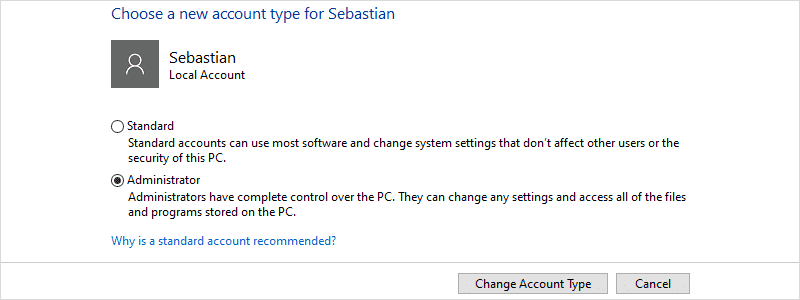
The administrator account has many advantages over the regular account, and it allows you to change security settings, install software, manage other accounts, etc. In other words, it is a cool option… if you know what you are doing. Otherwise, all this can become a real nightmare and create a lot of trouble such as loss of data, inability to access your account, and many other things.
For that reason, a standard account is a less harmful solution, perfect for newbies and users that know only the basic stuff. However, what if all that changes with time and you are no longer a beginner, but an experienced user, ready for the next step and administrator privileges. How can you change your Windows 10 account from standard to administrator?
Well, the whole process of changing the accounts type is actually pretty simple and everything you need to do is to follow the guidelines below.
How to Change Administrator on Windows 10
Although there are numerous ways you can change your account type on Windows 10, here, you are going to be introduced to the two most common and probably easiest ones available, via Settings and over the Control panel.
- First, one that goes over the Settings, as you may guess demands that you first enter Settings, which can be managed either by typing “Settings” in the Search box

and left-clicking on them when they appear among the results

or through the Start menu (find them in the bottom left corner).
- Once the Settings window appears, you need to select the “Accounts” category,

enter the “Family & other users” section

and left-click on the account that you want to change. After that, go to “Change account type”,

select that you want to change the account type to Administrator,

press “OK” and congratulations, you are now officially an Administrator!


The second way you can change your account type is, as mentioned, through the Control panel, which means you must first enter.
- The easiest way you can do that is by typing “Control panel” in the Search box

and left-click on the item when it appears in the results.
- After that, you need to go to the “Change account type” under the “User Accounts” section

and enter the account that you want to change.
- Once you have done that, left-click on the “Change the account type”

and mark the circle next to the Administrator. Press “Change Account Type” and there you go,

now you have an Administrator account.












